How to Install IM Application
1. Exam Access: You can access the IM English Interview exam from a computer running the Windows operating system.
↓
2. Browser Selection: You can access the exam using the Google Chrome, Microsoft Edge, or Mozilla Firefox browsers.
↓
3. Application Installation: The IM English Interview application must be installed on the computer from which you will access the exam. Follow the steps below to download the application:
- Click here to download INGILIZCEMULAKAT application.
- Find the downloaded file in the "Downloads" folder on your computer and run it.
- Follow the instructions to complete the installation.
↓
4. Exam Key: Enter the IM Exam Key provided by the company you are interviewing with in the relevant field, and click the "Match the Key" button.
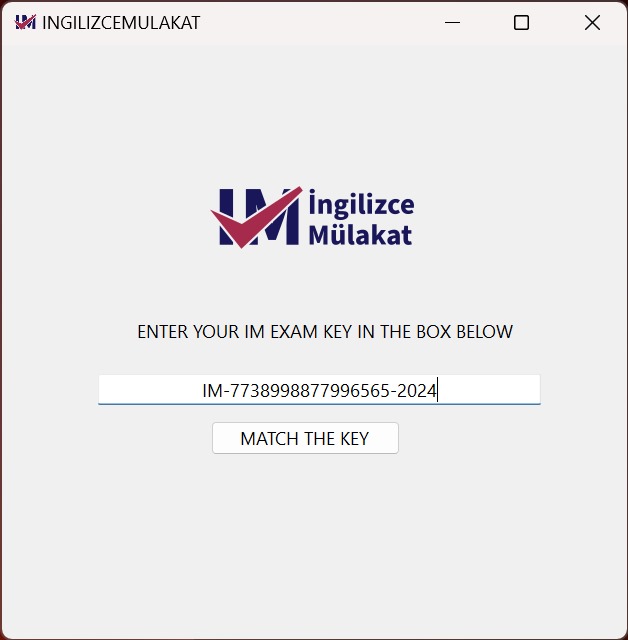
↓
5. Application Checks: After the IM application completes the necessary technical checks on your computer, it will detect any open applications that need to be closed (such as Microsoft Teams, Zoom, Skype, WhatsApp, AnyDesk, etc.). You will receive a warning asking you to close these applications.
↓
6. Prohibited Applications: If you do not close the prohibited applications, you will not be able to start your exam. Once the necessary steps are completed, you will see "Connected" on the IM Application screen.
↓
7. Exam Access: After seeing "Connected," click the link below from your computer's browser to enter the IM Test Exam:
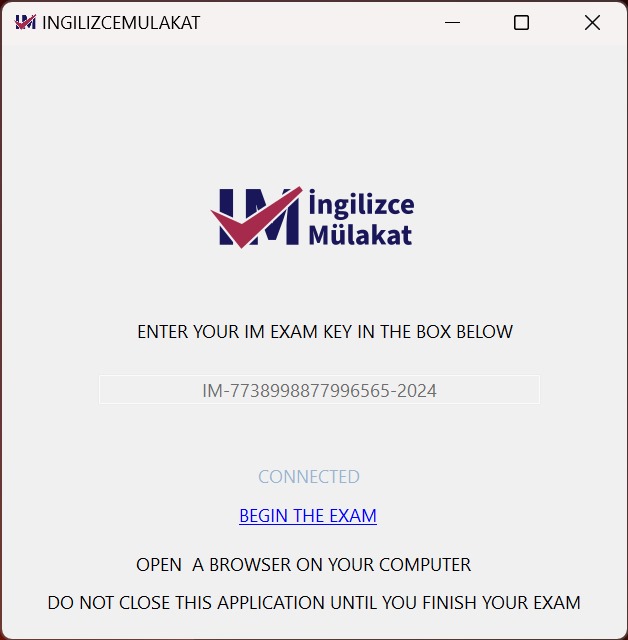
↓
8. Exam Process: Do not close the INGILIZCEMULAKAT application during the exam.
↓
9. Uninstalling the Application: After completing the exam, follow these steps to uninstall the INGILIZCEMULAKAT application from your computer:
- Start Menu > Programs > INGILIZCEMULAKAT > Uninstall
↓
10. Help and Support: For more information about the IM English Interview Exam, you can visit the FAQ page. For any questions or issues regarding the exam, you can contact the authorities by email at administration@ingilizcemulakat.com or by phone at +90 532 575 11 21.


